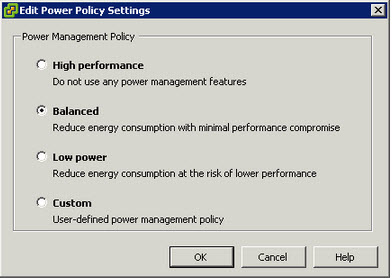Problem Statement
In a vSphere environment where Business Critical Applications have been successfully virtualized, should Advanced Power Management be used to help reduce data center costs?
Requirements
1. Fully Supported solution
2. Reduce data center costs where possible
3. Business Critical Application performance must not be significantly degraded
Assumptions
1. Supported Hardware
2. vSphere 5.0 or later
3. Admission Control is enabled with >= N+1 redundancy
Constraints
1. None
Motivation
1. Reduce Datacenter costs where possible with minimal/no impact to performance
Architectural Decision
Configure the BIOS to “OS Controlled”
Set ESXi Advanced Power Management to “Balanced”
Justification
1. Power savings can be realized with almost no impact to performance
2. The performance difference between “High performance” & “Balanced” options is insignificant however Power savings can be achieved reducing cost and environmental impacts
3. In the unlikely event of performance issues as a result of using the “Balanced” option, the BIOS is set to OS Controlled so ESXi can be updated without downtime during troubleshooting
4. Advanced Power Management Options (other than “High Performance” & “Balanced”) have proven to have excellent power savings but at a high cost to performance which is not suitable for Business Critical Applications
5. As HA Admission Control is used to provide >=N+1 redundancy, the ESXi hosts will generally not be fully utilized which will give Advanced Power Management opportunities to conserve power
6. The workloads in the cluster/s run 24/7 however demand is generally higher during business hours and some low demand or idle time exists
7. Even where only a small power saving is realized, if performance is not significantly impacted then a faster ROI can be achieved due to cost savings
Implications
1. Where performance issues exist using “Balanced” a vSphere administrator may need to change Advanced Power Management to “High Performance”
Alternatives
1. Use “High Performance”
2. Use “BIOS Controlled”
3. Do not use Advanced Power Management
4. Use Advanced Power Management in conjunction with DPM
Relates Articles
1. Power Management and Performance in ESXi 5.1 – By Rebecca Grider (@RebeccaGrider)