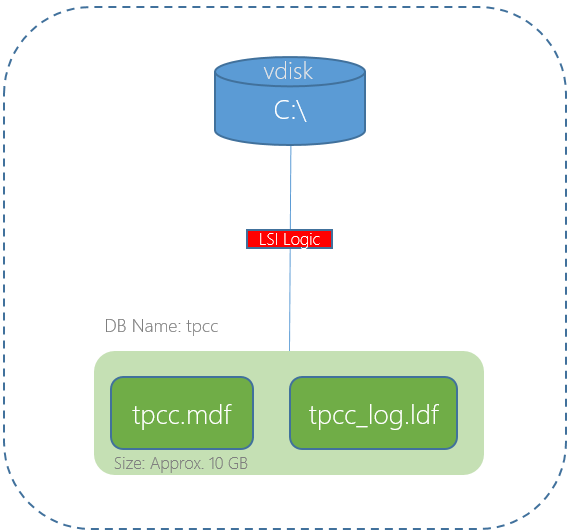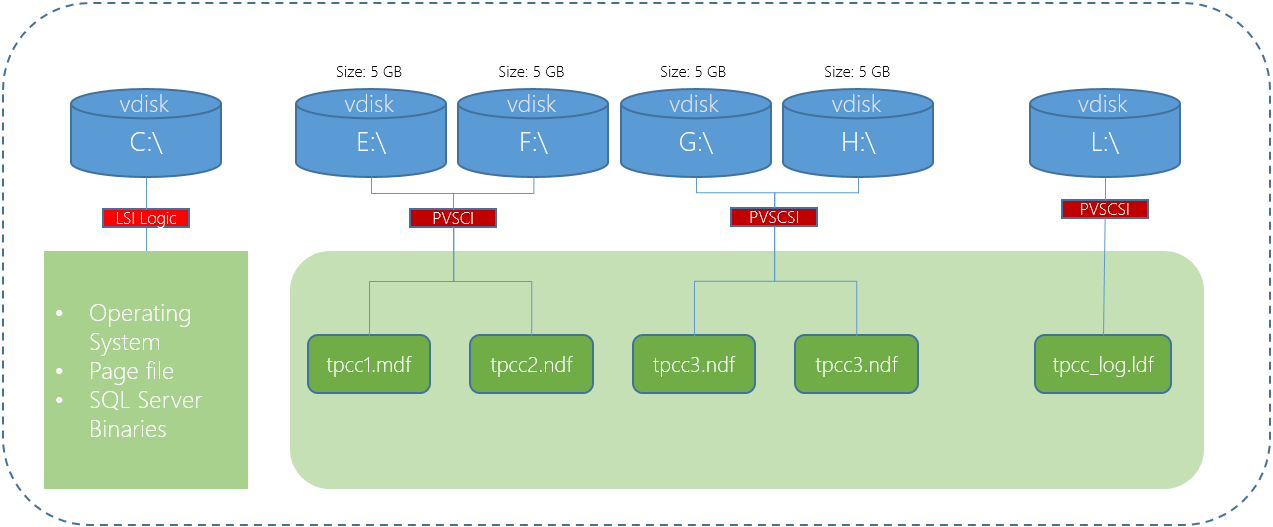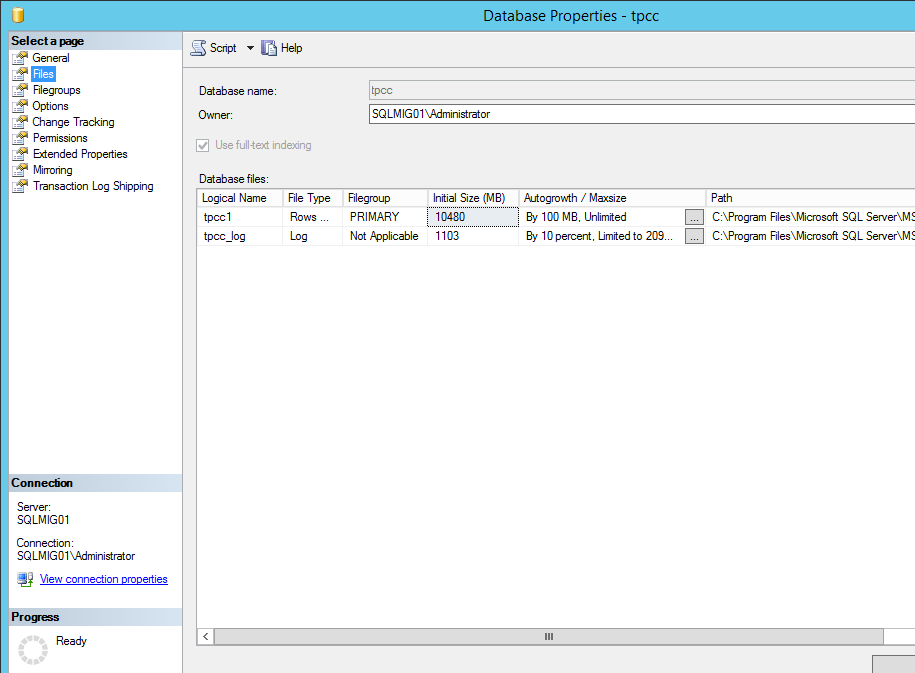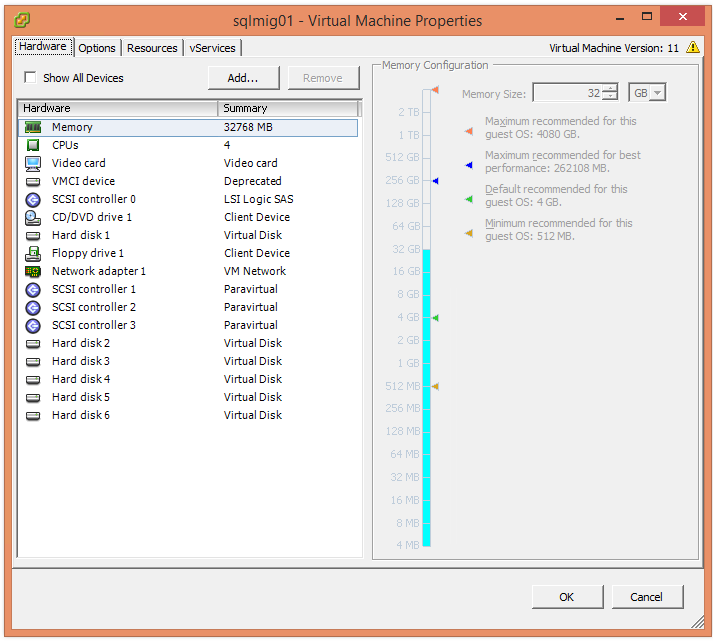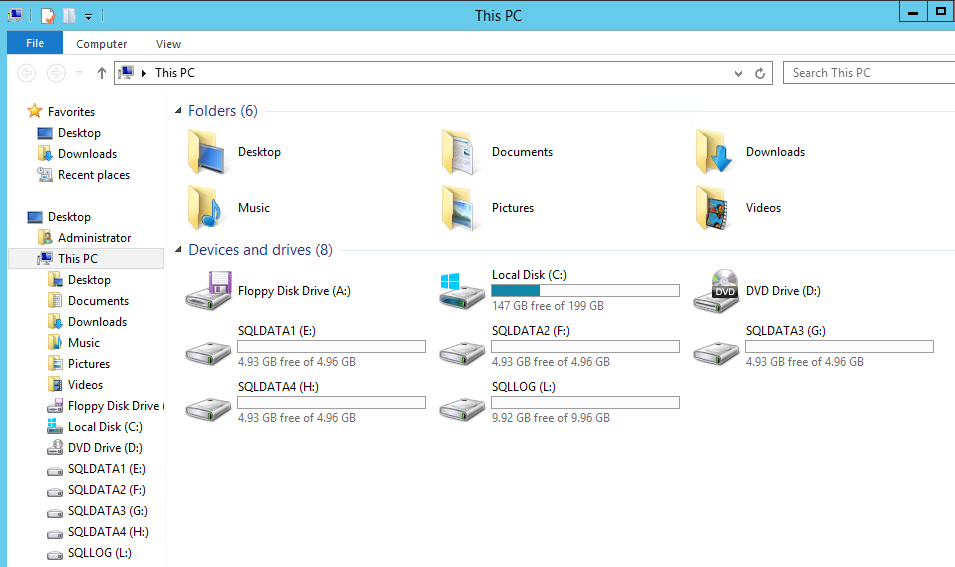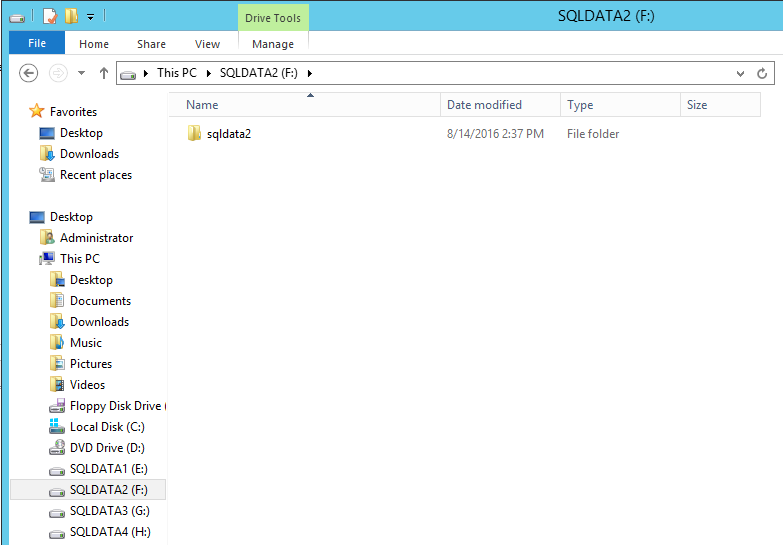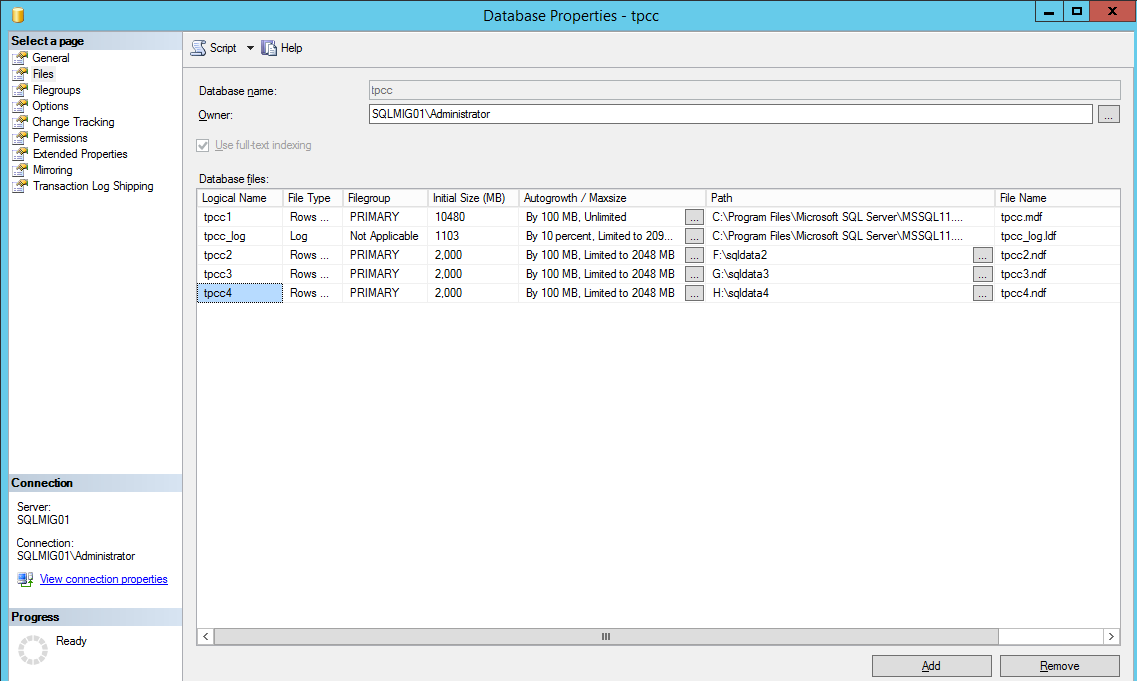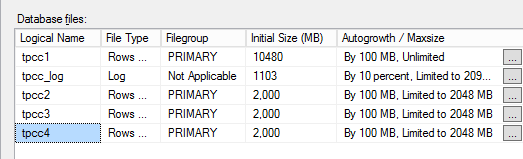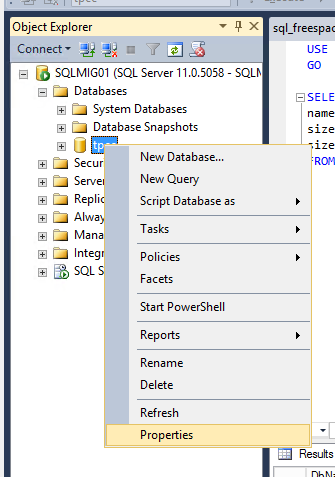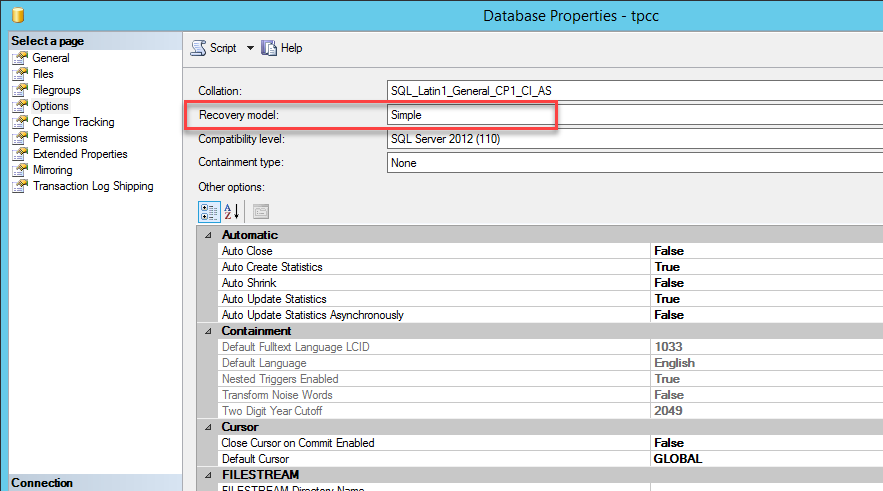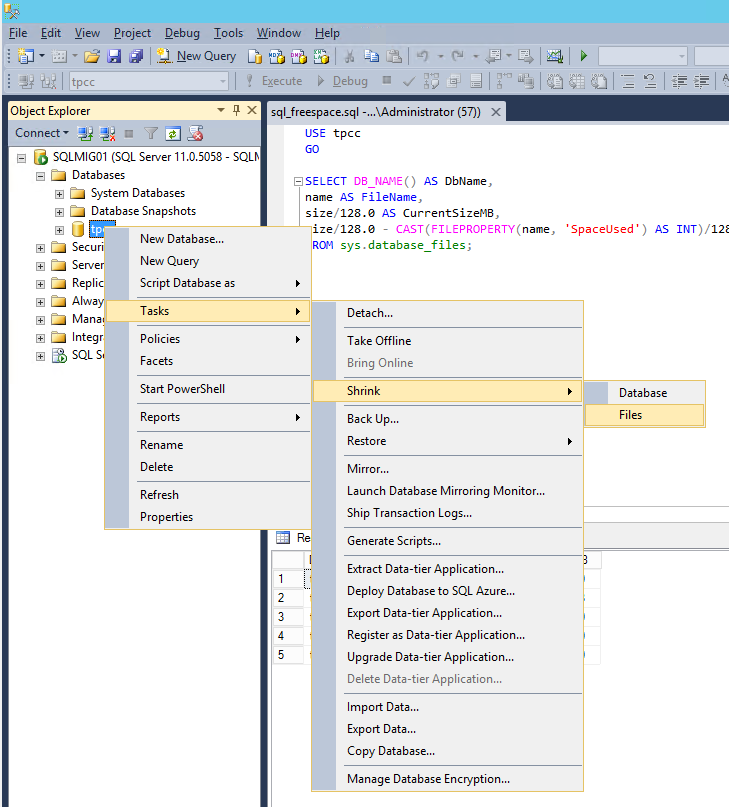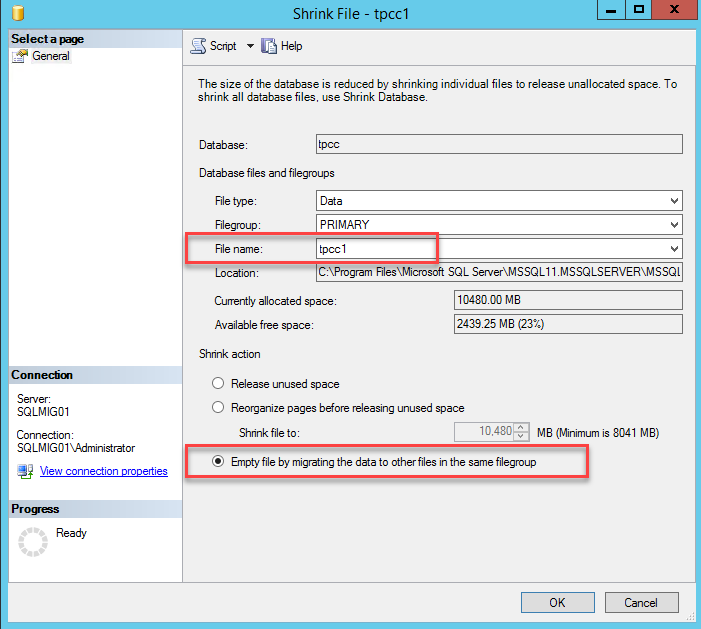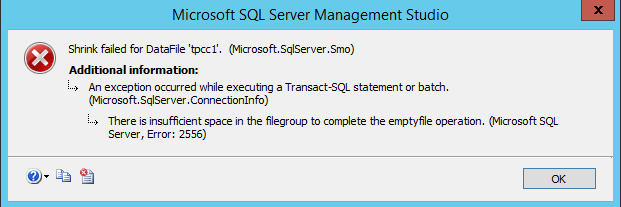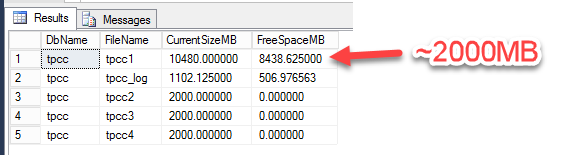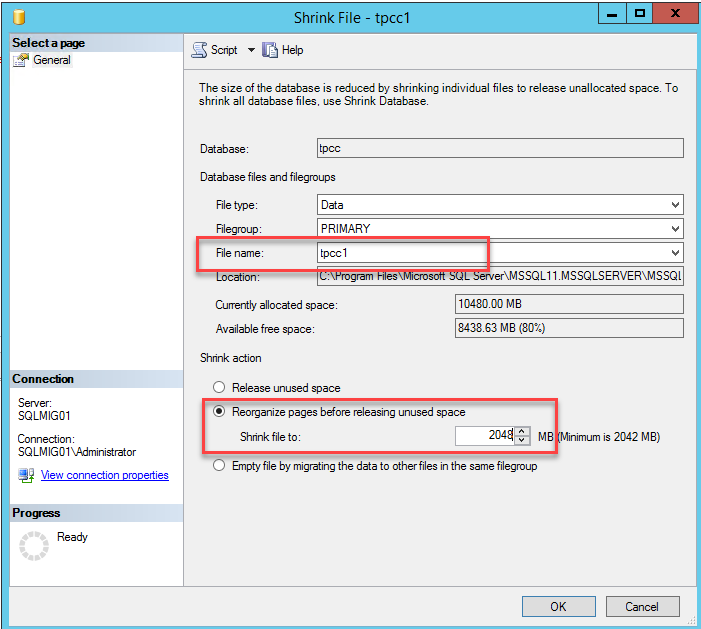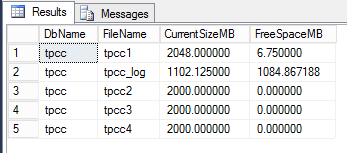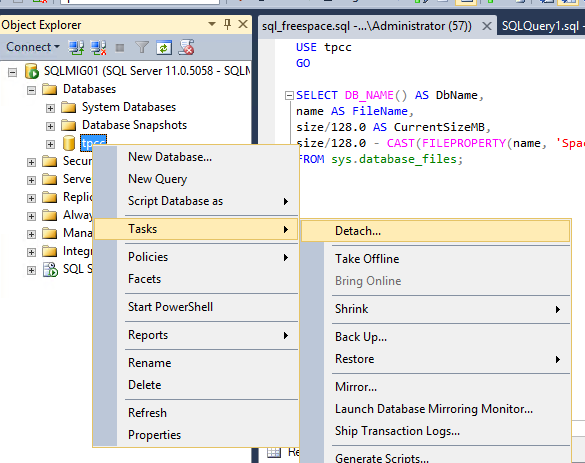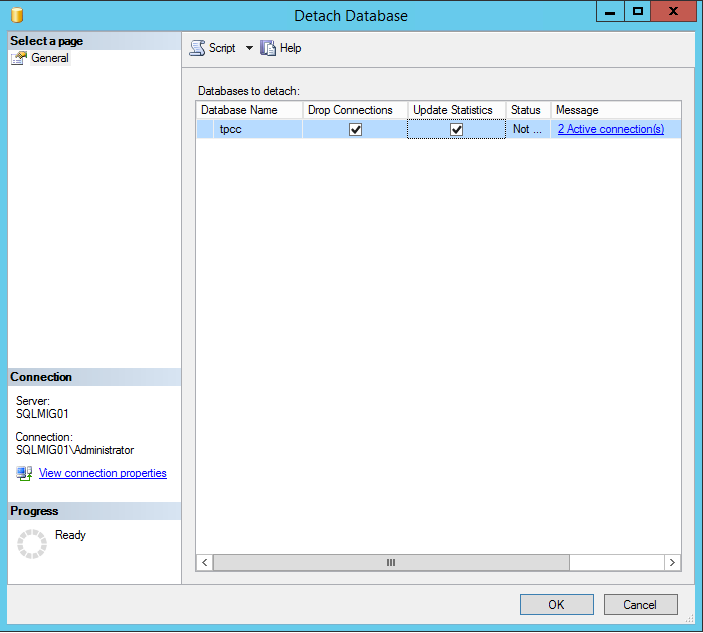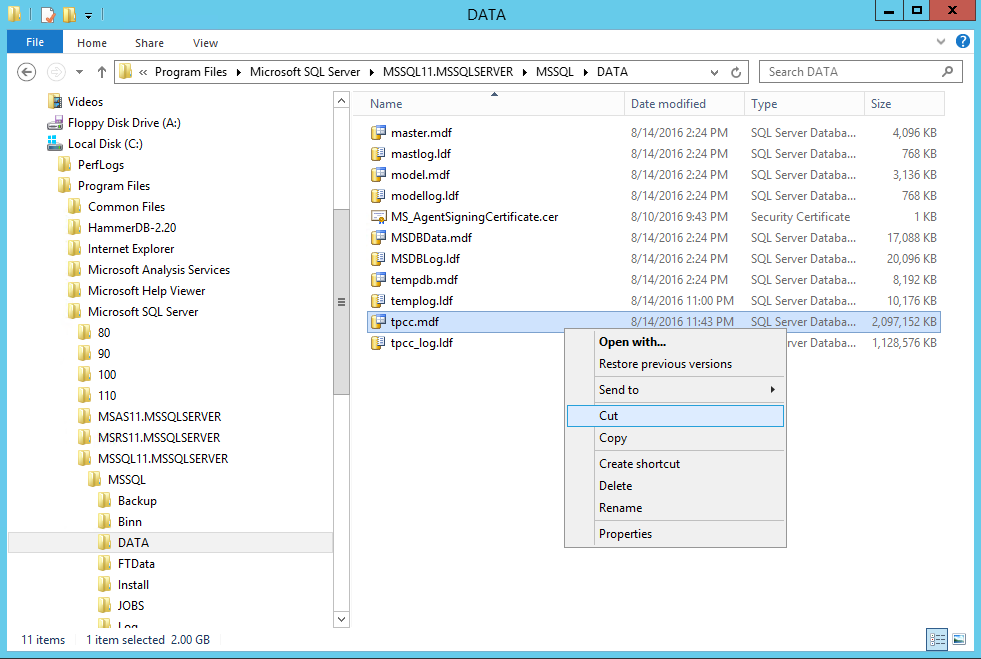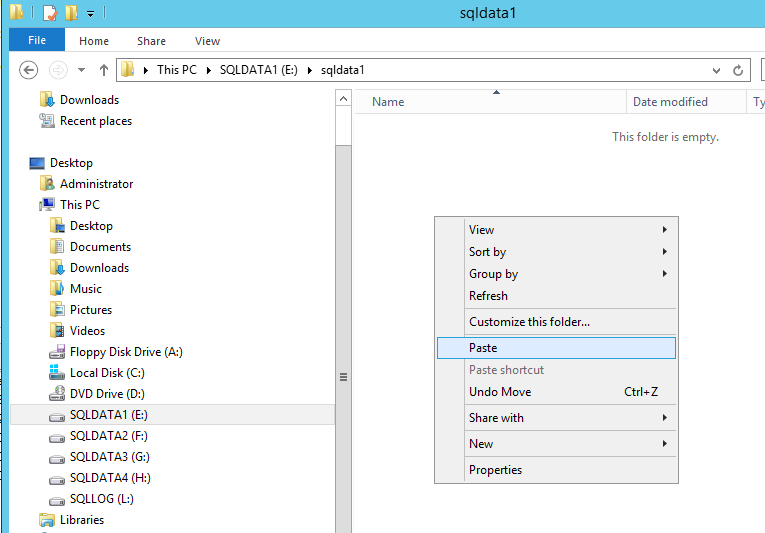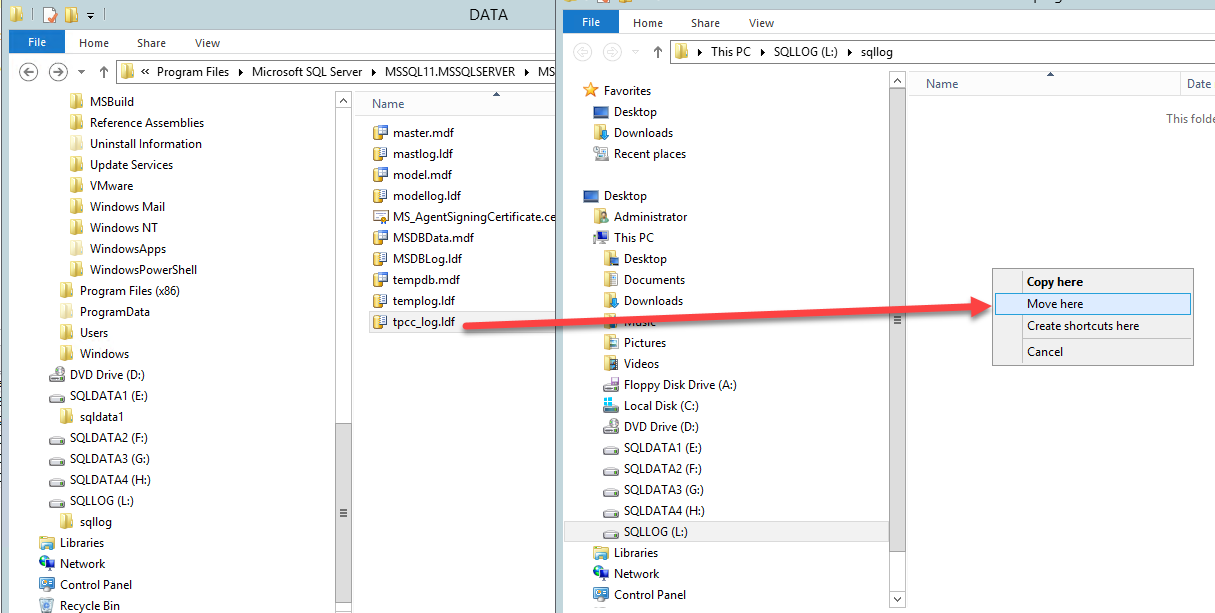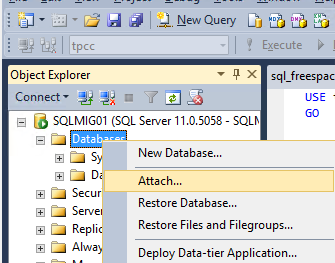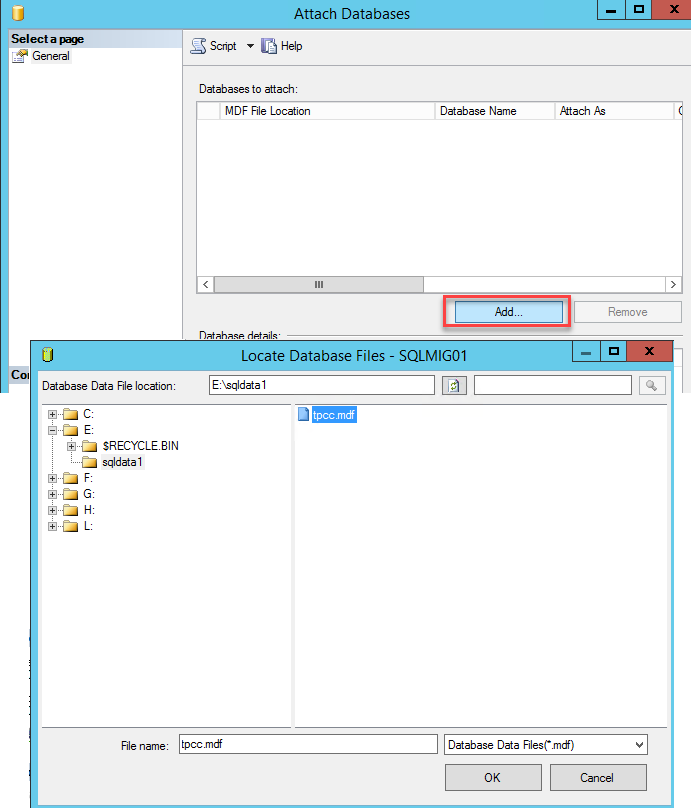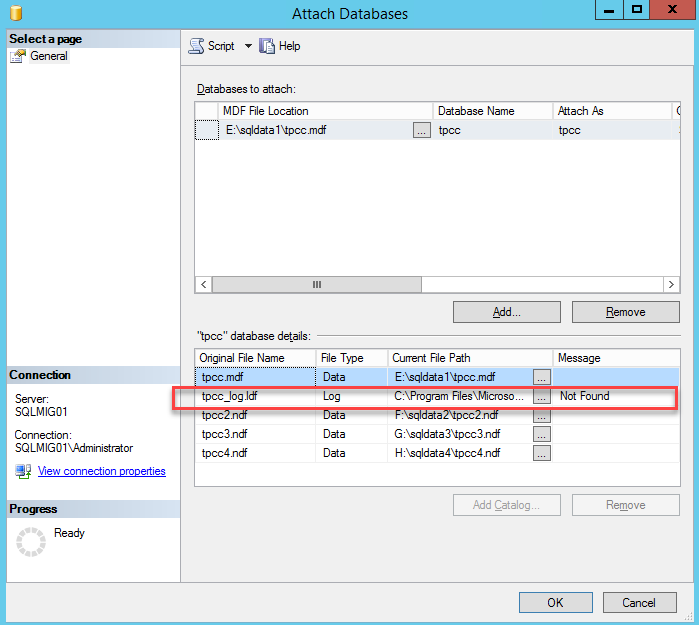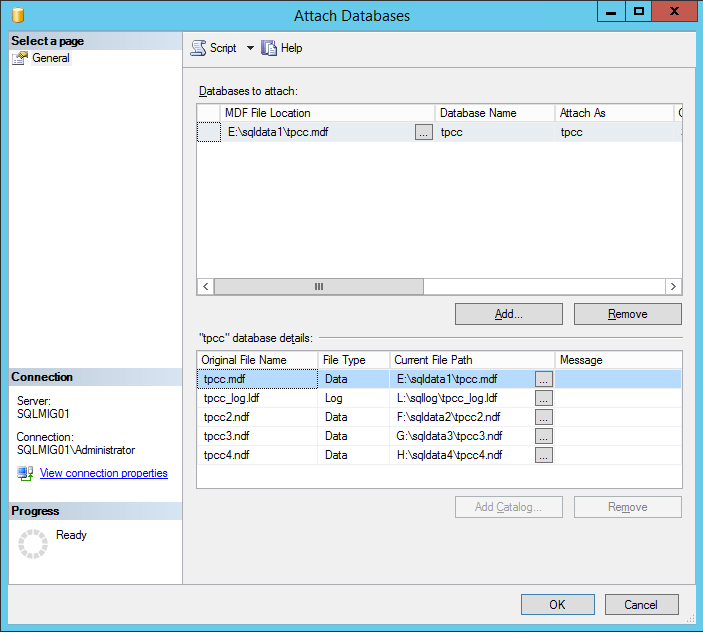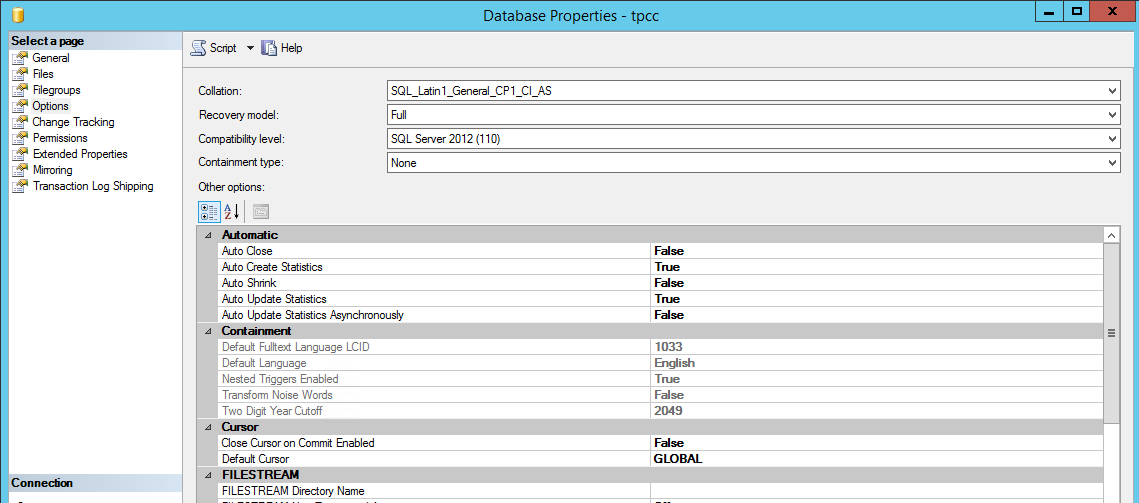In part 4, we covered off a series of failure scenarios and how the HPE/SVT product responds and the same scenarios and how Nutanix responds which clearly proved HPEs claim of having superior resiliency than Nutanix to be false and I would argue even highlighted how much more resilient the Nutanix platform is.
Now in part 7, I will address two false claims (below) that Nutanix has lower performance to HPE SVT and that Nutanix doesn’t post performance results.
Tweet #1 – HPE Simplivity 380 provides superior performance than Nutanix
#HPE #HPE #HyperConverged 380 #HPEDare2Compare #Nutanix #HPEDiscover https://t.co/HoI2qFXe9N pic.twitter.com/HDlW2ygwlF
— HPE GreenLake (@HPE_GreenLake) June 7, 2017
Problem number 1 with HPE’s claim: Their URL is dead… so we cannot review what scenario/s they are claiming HPE/SVT is higher performing.
Before we discuss Nutanix performance, HPE have repeatably made further claims that Nutanix does not post performance results and have further complained there are no 3rd party published performance testing results.
One recent example of these claim is shown below which states: “I know you don’t publish performance results”
#hpe customers at #TopGolf tonight. #nutanix I know you don't publish performance results, but how's your event? #winning @FlashStorageMan pic.twitter.com/dpLLb60GYw
— Jason Newton (@JasonOnMessage) June 7, 2017
Nutanix does in fact publish performance data, which is validated by:
- 3rd parties partners/vendors such as Microsoft and LoginVSI
- Independant 3rd parties such as Enterprise Storage Group (ESG) and;
- Internally created material
The following is a few examples of published performance data.
Validated by @LoginVSI – #Citrix XenDesktop & XenApp running on #Nutanix AHV https://t.co/UOhCjaswXe
— Nutanix Inc. (@nutanix) June 8, 2017
In fairness to HPE, this is a recent example so let’s take a look at Nutanix track record with LoginVSI.
Here we can see six examples dating back to Jan 2013 where Nutanix has made performance results with LoginVSI available.
2. Nutanix Reference Architecture: Citrix Validated Solution for Nutanix
This was a jointly developed solution between Citrix and Nutanix and was the first of it’s kind globally and was made available in 2014.
Lower your risk with Validated Solutions for Citrix XenDesktop and XenApp with Hyper-V #msTechEd #booth1500
— Nutanix Inc. (@nutanix) May 13, 2014
3. Microsoft Exchange Solution Reviewed Program (ESRP) – Storage
Nutanix has for many years been working with business critical applications such as MS Exchange and has published two ESRP solutions.
The first is for 24,000 Users on Hyper-V and the second is for 30k Users on AHV.
Interestingly, while HPE/SVT have a reference architecture for MS Exchange, they do not have an ESRP for the platform and this is because they cannot provide a supportable configuration due to lack of multi-protocol support.
Nutanix on the other hand has Microsoft supportable configurations for ESXi, Hyper-V and AHV.
4. ESG Performance Analysis: Nutanix Hyperconverged Infrastructure
This report is an example of a 3rd party who has validated performance data for VDI, MS SQL and MS Exchange.
As we can clearly see with the above examples, Nutanix does and has for a long time provided publicly available performance data from many sources including independant 3rd parties.
Moving onto the topic of Nutanix vs HPE/SVT performance, I feel it’s importaint to first review my thoughts on this topic in detail in an article I wrote back in 2015 titled: Peak performance vs real world performance.
In short, I can get any two products and make one look better than the other by simply designing tests which highlight strengths or weaknesses of either product. This is why many vendors have a clause in the EULA preventing publishing of performance data without written permission.
One of the most importaint factors when it comes to performance is sizing. An incorrectly sized environment will likely not perform within acceptable levels, and this goes for any product on the market.
For next generation platforms like Nutanix, customers are protected from under-sizing because of the platforms ability to scale by adding additional nodes. In 2016 I wrote the post titled “Scale out performance testing with Nutanix Storage Only Nodes” which shows how adding additional storage only nodes to a Nutanix cluster increased IOPS by approx 2x while lowering read and write latency.
What is more impressive than the excellent performance improvements is this was done without any changes to the configuration of the cluster or virtual machines.
The same test performed on HPE/SVT and other SDS/HCI products cannot double the IOPS or decrease read/write latency as the SVT platform is not a distributed storage fabric.
Here in lies a major advantage to Nutanix. In the event Nutanix performance was no longer sufficient, or another platform was higher performance, say per node, then Nutanix can (if/when required) scale performance without rip/replace or reconfiguration to meet almost any performance requirement. The performance per node is not a limiting factor for Nutanix like it is with HPE/SVT and other platforms.
What about performance for customers who are maximising the ROI from existing physical servers using Acropolis Block Services. The benefits just keep coming. A server connected using ABS will improve its IOPS, latency and throughput when additional nodes are added to the Nutanix cluster automatically as the Acropolis Distributed Storage Fabric (ADSF) increases the number of paths dynamically so all Controller VMs in the cluster service ABS traffic as shown in the tweet below.
How many #Nutanix CVMs service a single bare metal workload when using Acropolis Block Services?#HCI #FightTheFUD pic.twitter.com/yLUrSIaRYG
— Josh Odgers (@josh_odgers) August 7, 2016
As such, regardless of if workloads are virtual or physical, when using Nutanix, performance can always be improved non-disruptively and without compromising the resiliency of the cluster by simply adding nodes (which BTW is a one click operation).
Summary:
- Nutanix has been publishing performance results through independant 3rd parties and partners for many years.
- Nutanix has validated solutions from Microsoft, LoginVSI and Citrix to name a few.
- Nutanix performance can scale well beyond HPE/SVT for both virtual and physical workloads
- Nutanix provides validated performance data across multiple hypervisors
- HPE/SVT have provided no evidence, scenarios or references to SVT being a higher performance platform.
Return to the Dare2Compare Index: