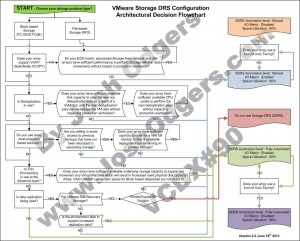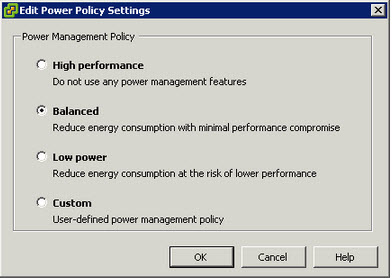Problem Statement
In a VMware vSphere 5.5 environment, what is the most suitable configuration for Virtual Machine Compatibility setting at the Datacenter and Cluster layers?
Assumptions
1. vSphere Flash Read Cache is not required.
2. VMDKs of greater than 2TB minus 512b are not required.
Motivation
1. Reduce complexity where possible.
2. Maximize supportability.
Architectural Decision
Configure the vSphere Datacenter level “Default VM Compatibility” as “ESXi 5.1 or later” and leave the vSphere Cluster level “Default VM Compatibility” as “Use datacenter setting and host version” (default).
Justification
1. Avoid limiting management of the environment to the vSphere Web Client.
2. The Default VM Compatibility only needs to be set once at the datacenter layer and then all clusters within the datacenter will inherit the desired setting.
3. Reduce the dependency of the Web Client in the event of a disaster recovery.
4. As vFRC and >2TB VMDKs and vGPU are not required, there is no significant advantage to HW Version 10.
5. Ensuring a standard virtual machine compatibility level is maintained throughout the environment and reducing the chance of mismatched VM version types in the environment.
6. Simplicity.
Implications
1. Virtual Machine Hardware Compatibility automatic update must be DISABLED to prevent the VM hardware being automatically upgraded following a shutdown.
2. vSphere Flash Read Cache (vFRC) cannot be used.
3. VMDKs will remain limited at 2TB minus 512b.
Alternatives
1. Virtual Machine HW Version 10 (vSphere 5.5 onwards).
2. Virtual Machine HW Version 8 (vSphere 5.0 onwards).
3. Virtual Machine HW Version 7 (vSphere 4.1 onwards).
4. Older Virtual machine HW versions.