Today I saw a conversation on Twitter where a VCDX candidate was asking about how much depth to go into for a VCDX submission (see tweet below)
I think this is a great question and one which I am asked regularly as a VCDX mentor. I responded with the follow tweets.
Tweet 1:
Tweet 2:
Since the information I provided was well received (see below), I thought a quick post was in order so others can benefit.
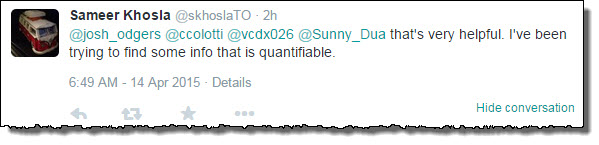
My advise to VCDX candidates is as follows:
1. For any significant design decision made, document the decision in an Appendix in a similar format to the examples in my VMware Architectural Decision Register. This includes “Problem Statement”, “Assumptions” , “Motivation” , “Decision” , “Justification”, “Alternatives”, “Implications” and “Related Decisions”.
2. Include cross references in the design to the detailed design decision in the appendix.
3. Ensure each design decision has multiple “Alternatives”
4. Ensure you have thought through each “Alternative” and have a deep (and equal) understanding of the Pros/Cons of each.
5. Cross reference the design decision back to customer Requirement/s , Risk/s , Constraint/s , Assumption/s.
6. Ensure you know each of the design decisions like the back of your hand before the defence.
7. Pick 3 to 5 key design decisions to cover off in detail during the defence which allow you to demonstrate expertise, for example, a decision which goes against best practice and can be justified would be a good place to start.
Best of luck with your VCDX journey!
Related Articles:
2. The VCDX Application process
3. The VCDX candidates advantage over the panellists.
4. VCDX Defence Essentials – Part 1 – Preparing for the Design Defence
5. VCDX Defence Essentials – Part 2 – Preparing for the Design Scenario
6. VCDX Defence Essentials – Part 3 – Preparing for the Troubleshooting Scenario



